iOS: Verse of the Day
Verse of the Day offers a unique Bible verse for every day of the year, carefully curated by YouVersion’s staff to encourage, inspire, or challenge you.
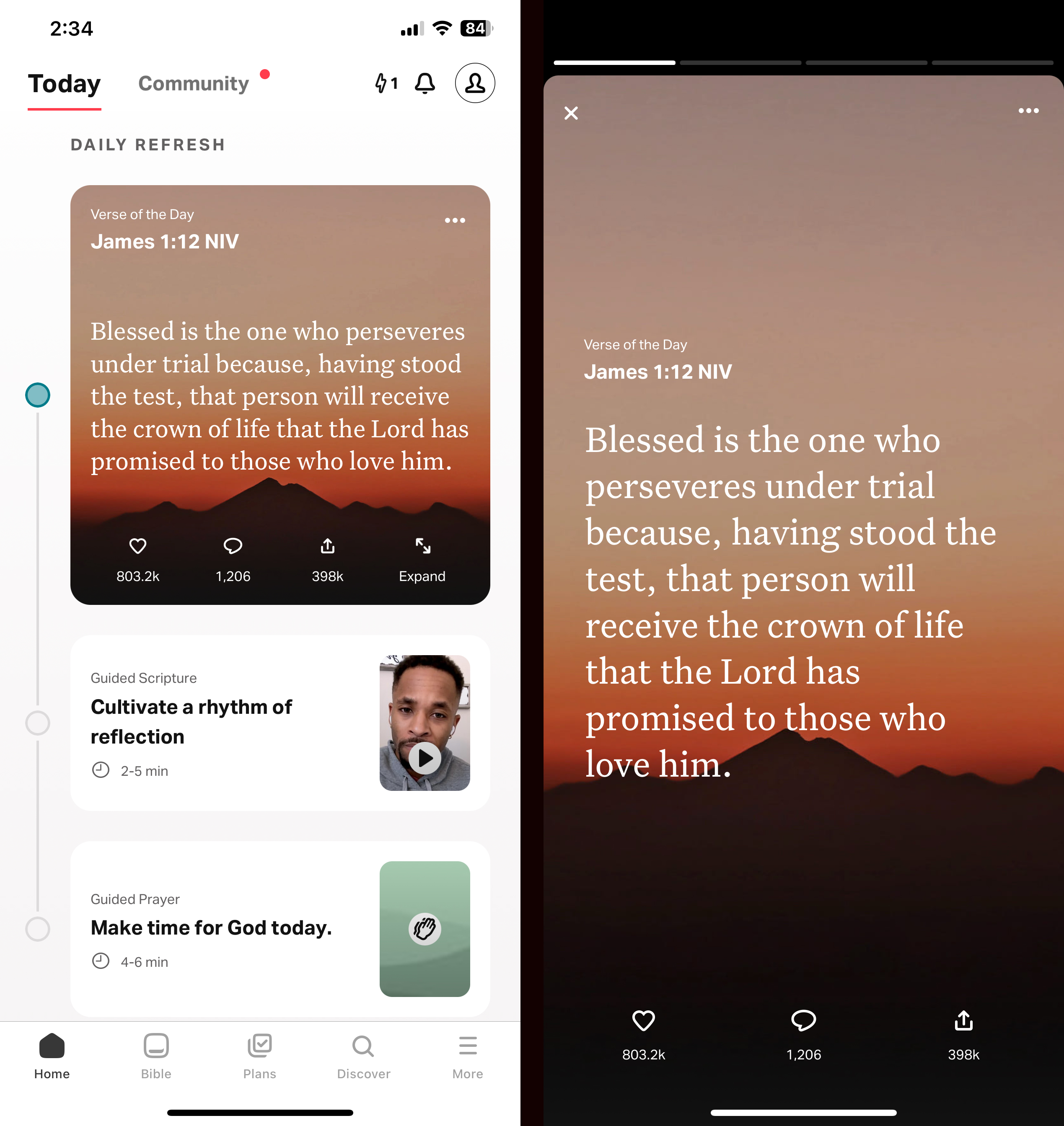
Tap on the verse to see the full text. Interact with the Verse of the Day by liking or sharing it. Tap the More button (⋯) for additional actions, including Read Full Chapter, Create Image, Compare Versions, and See Past Days.
Rewatch Verse of the Day
If you missed yesterday’s Verse of the Day or want to repeat it, there are two ways to access past Verse of the Day content:
- From the Home Screen:
- Bottom left: select the Home tab if it hasn’t been selected already.
- Top right of the Verse of the Day: select ⋯, See Past Days.
- Proceed to common steps.
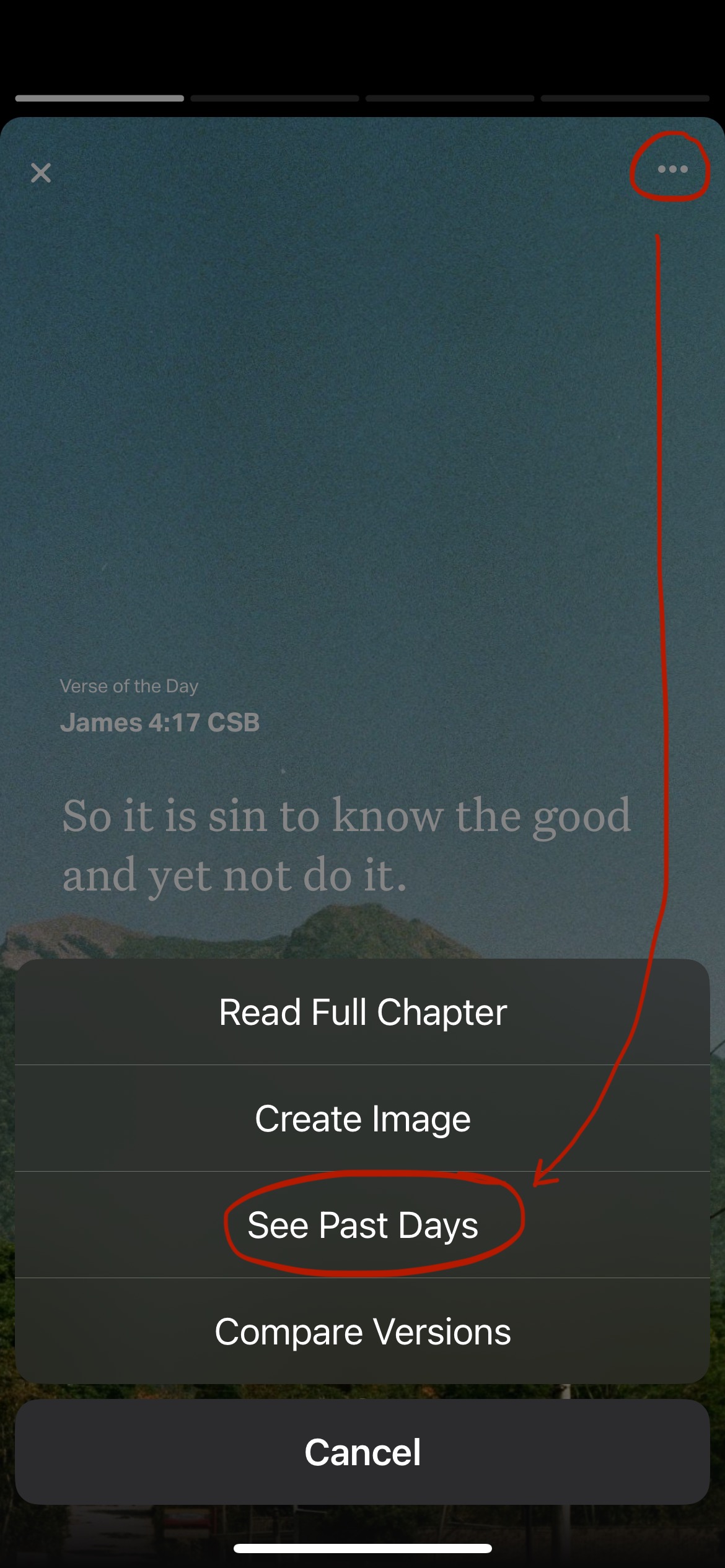
- From the More Screen:
- Bottom right: select the More tab if it hasn’t been selected already.
- Select Verse of the Day.
- Continue to common steps.
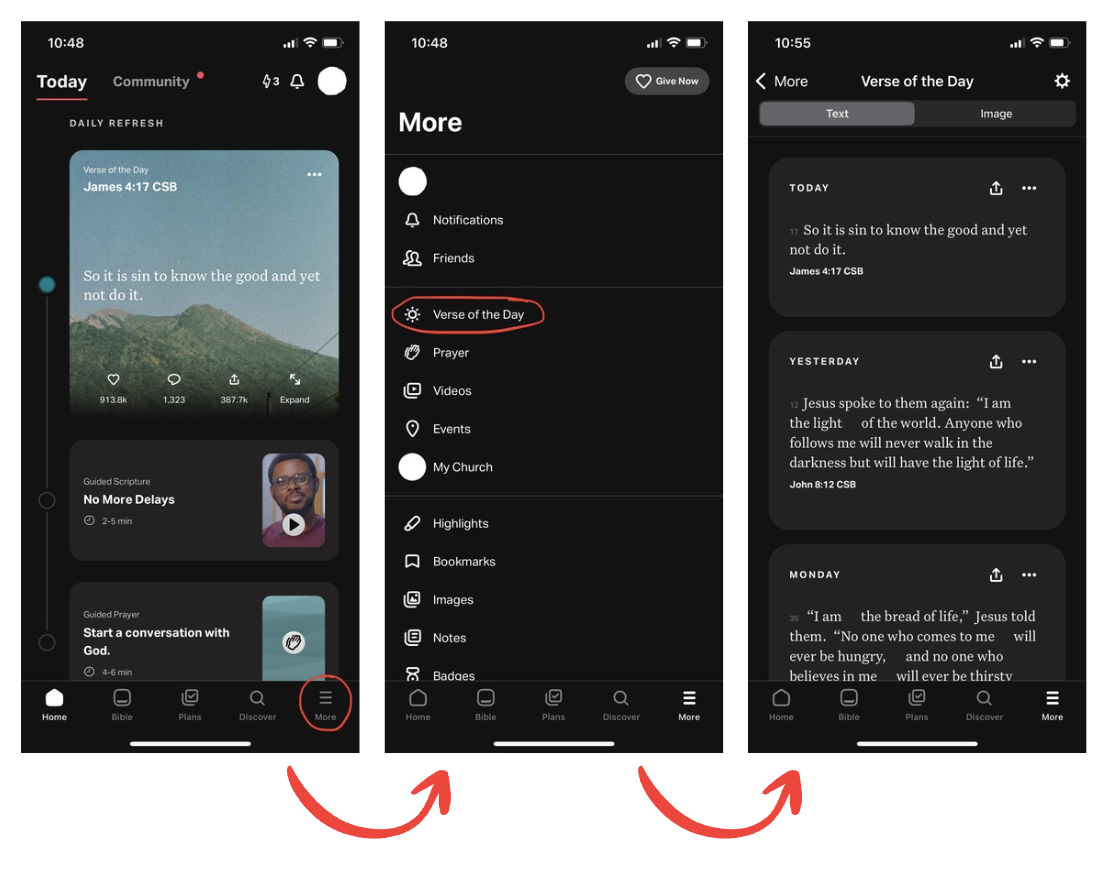
Common Steps:
- Top left: make sure Text is selected.Select the Image tab to view past Verse of the Day Images.
- Scroll to the day you wish to view and select it.
- Select the Video.
- Tap the right side of the screen to advance,
Or
Tap the left side of the screen to go back,
Follow the prompts as you go.
Additional Options:
- Devotional. Scroll down to see more.
- Prayer. Select Add to Prayer List to save today’s Prayer to your Prayer List.
- Verse Image. Select Save to Profile to save today’s Image to your Images and add it to your Home feed.
Change Verse of the Day Bible Version
The Verse of the Day Bible version will always follow the last version used in the Bible Reader tab. See how to change the version here.
Share Verse of the Day Text
Share the Verse of the Day text to bring encouragement to someone’s day!
- On the Home Screen, tap the share icon at the bottom of the Verse of the Day.
- Tap the copy icon to copy the text to the clipboard.
- To share in an app, such as email or messages, tap that icon.
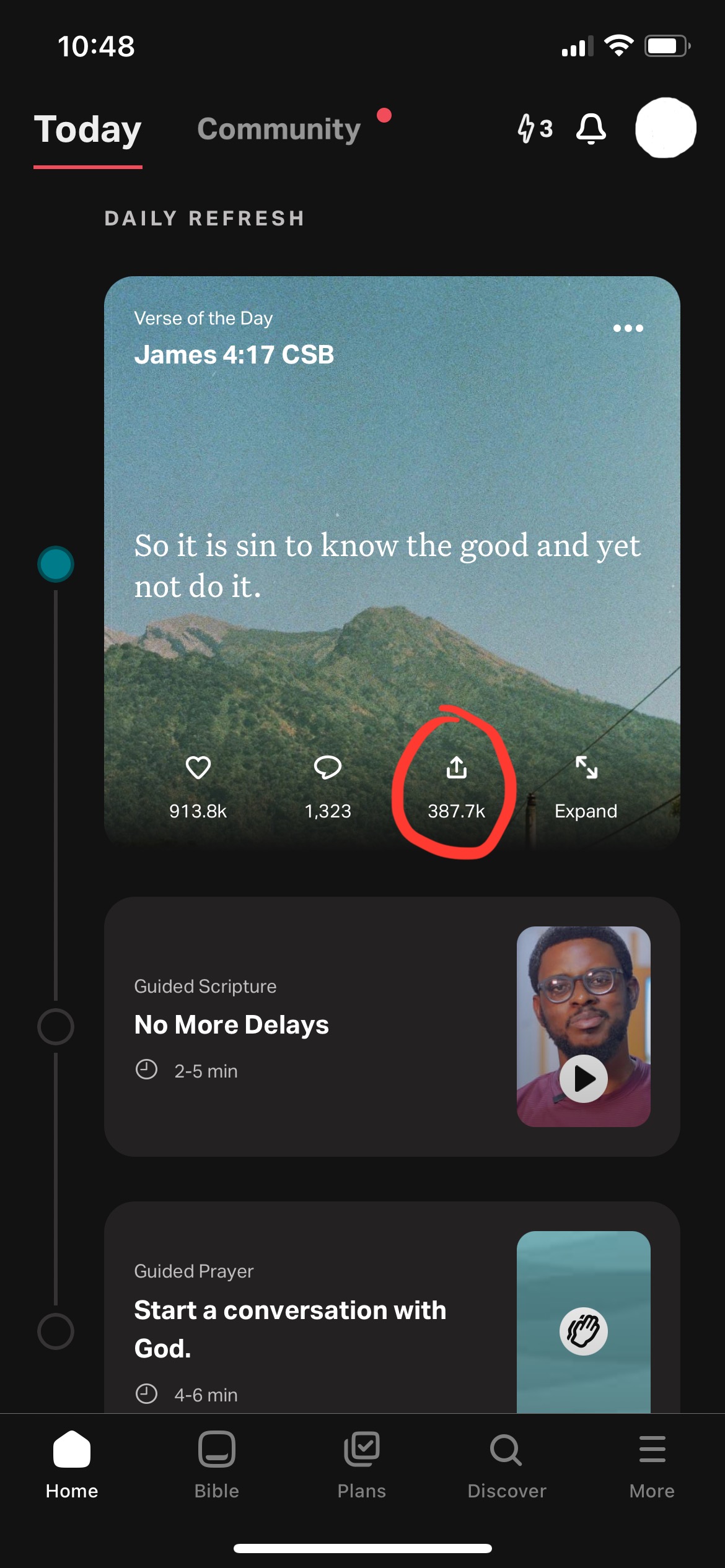
Compare Verse of the Day Versions
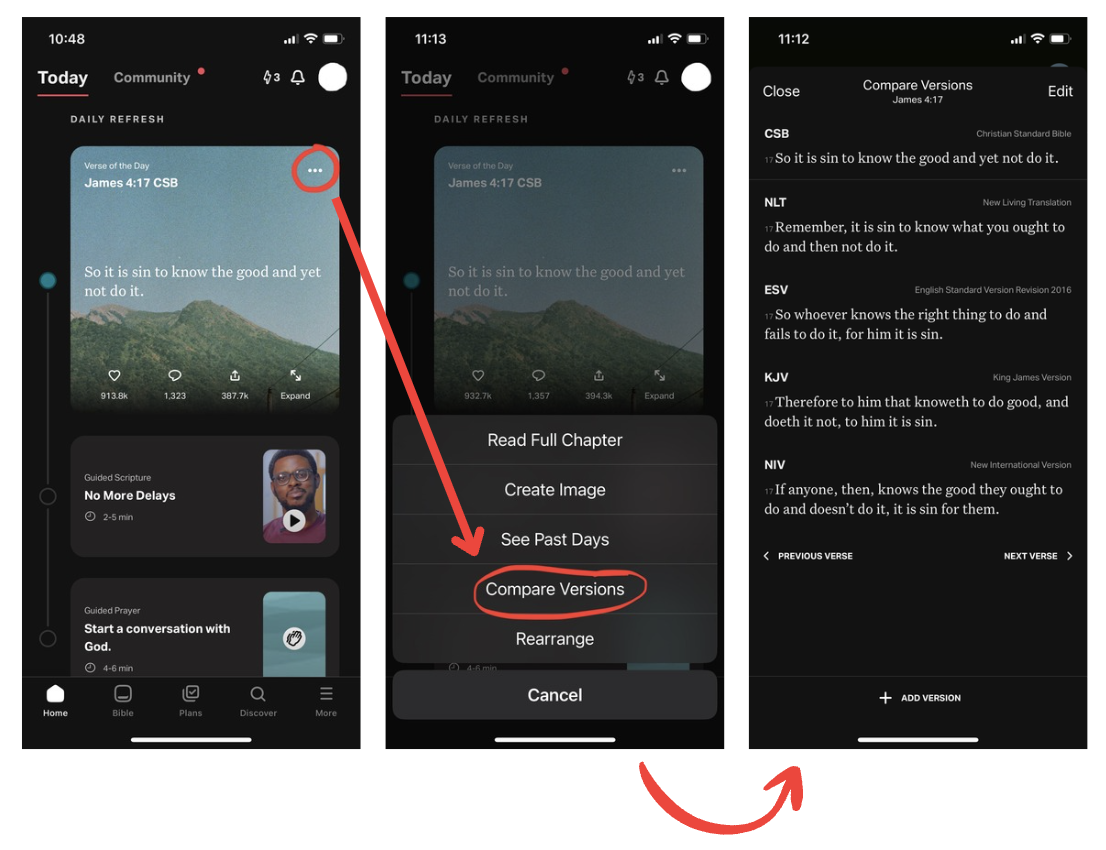
- Bottom left: select the Home tab if it hasn’t been selected already.
- Top right of the Verse of the Day: select ⋯, Compare Versions.
- The verse(s) will be displayed in the Bible Versions you’ve chosen.
From this list, you can:
Rearrange the list’s order:- Top right: select Edit.
- Long-press on a Version and drag it where you want to see it on the list.
- Left: select the Red Minus next to a Version.
- Bottom: select the + ADD version.
- Top right: when you finish organizing your list, select Done.
- Top left: to return to the Home screen, select Close.