iOS: Change Bible Version or Language
The Bible tab in the Bible App is where you can read or listen to the Bible. Here, you can access any book, chapter, or verse, and choose from thousands of Bible versions in over 2,000 languages.
How to Select the Book of the Bible
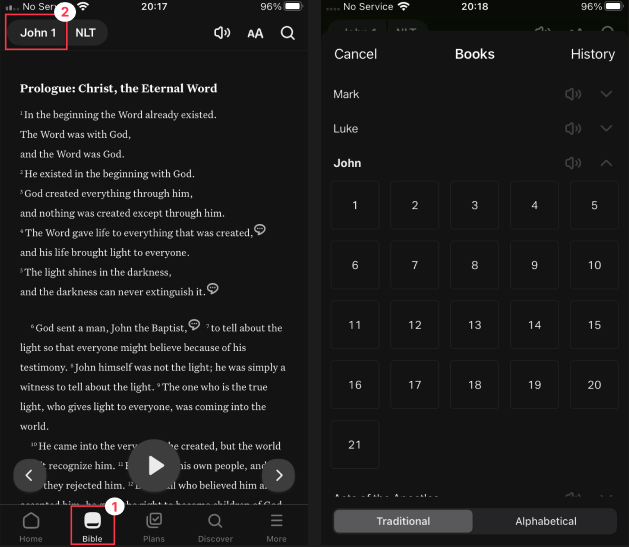
- Select the Bible tab if it isn’t already selected.
- Top left: tap the bar that shows the current book and chapter you’re in (e.g., John 1).
- Select the book you want from the list.
- Select the book.
- Select the chapter.
- Select the verse.
If you can’t see the verse numbers, go to More > Settings and enable “Show Verse Picker”.
How to Change the Bible Version
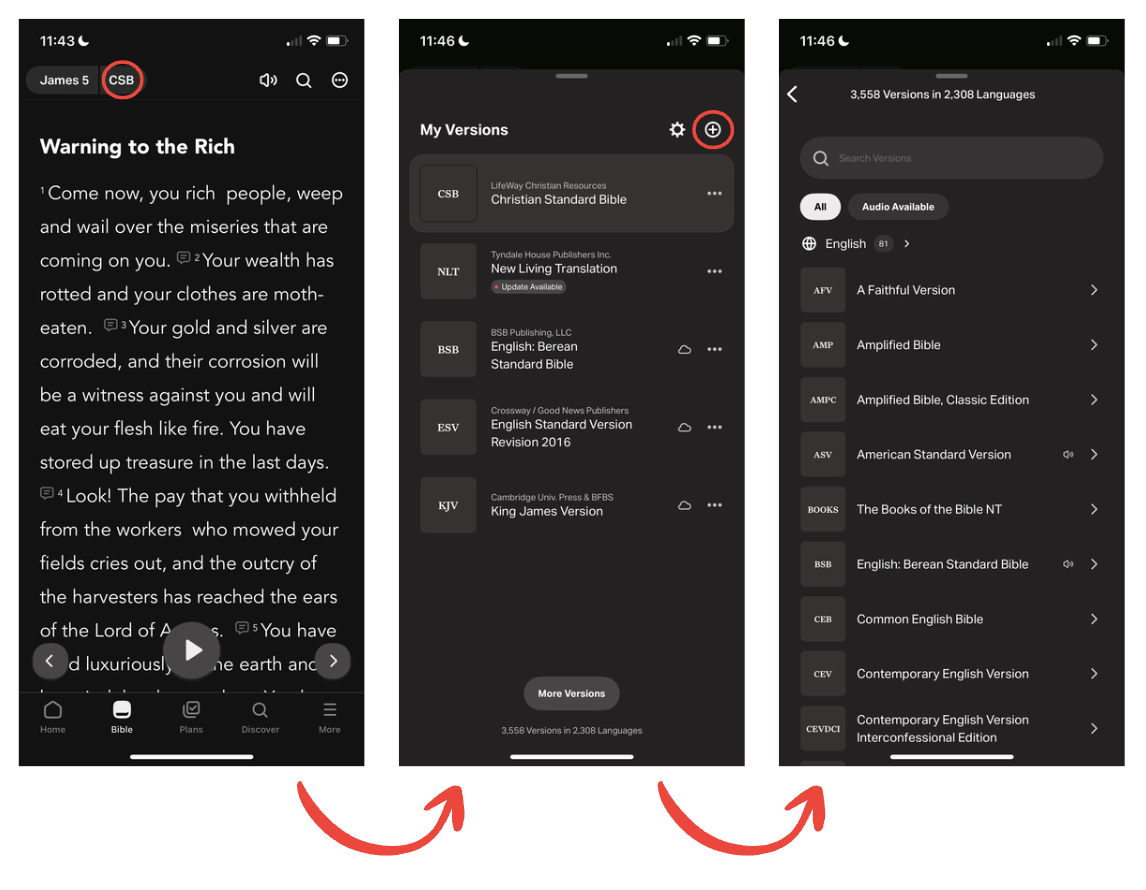
- Select the Bible tab if it isn’t already selected.
- Top left: tap the Bible Version abbreviation (e.g., NIV).
- To view all the versions in the selected Bible language, tap More Versions at the bottom or ⊕ at the top right.A speaker icon indicates that the version offers audio, and a number next to it shows that this version has more than one narrator. Not all Bible versions have full audio. Some versions include audio only for the New Testament, while others may have audio only for the Old Testament.Select the language to view versions in a different language.
- Select the version you want from the list.
- Select:
- Sample to read without downloading, or
- Add to download the version. Then tap Agree and Download to save it for offline use.
How to Change Version Language
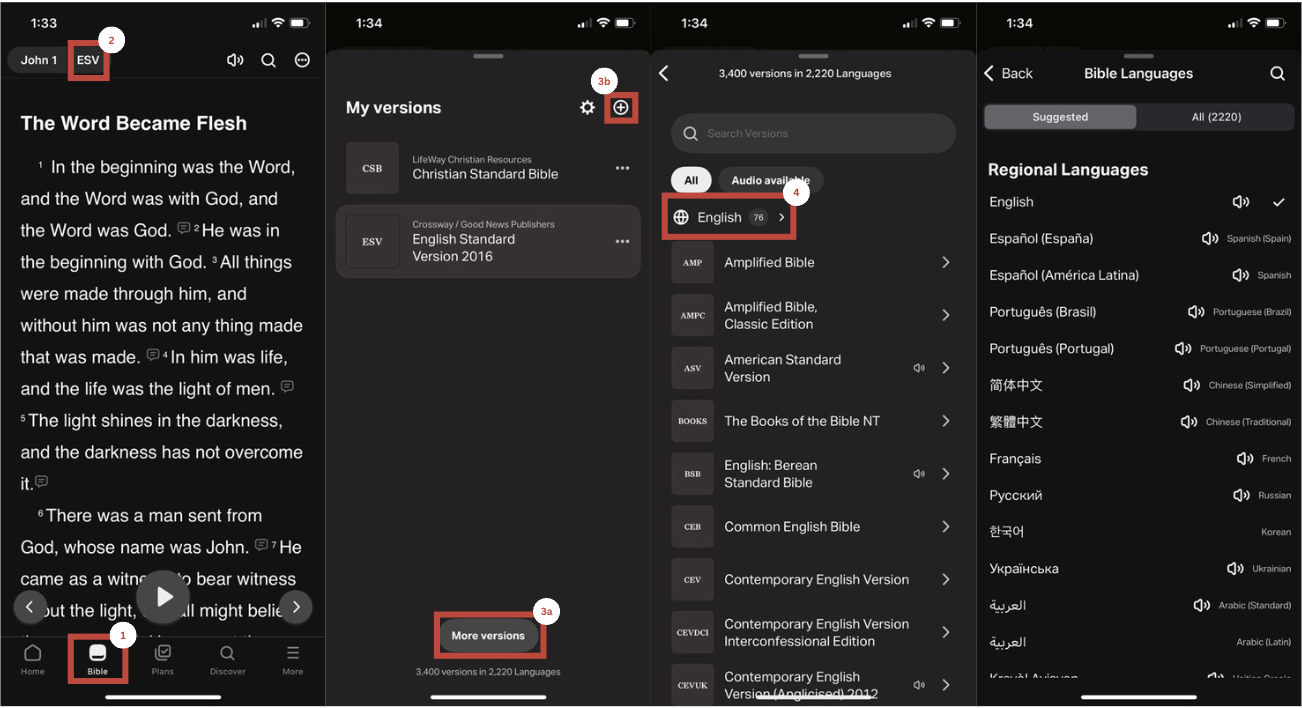
- Select the Bible tab if it isn’t already selected.
- Top left: tap the Bible Version abbreviation (e.g., NIV).
- Tap More Versions at the bottom or ⊕ at the top right.
- Tap on the language.
- If the language is listed, tap it and select your preferred version. If the language isn’t listed, select All and find the language from the list, or use the Discover icon at the top right.
Change Order of the Books of the Bible
You can toggle between the Traditional and Alphabetical sorting of the Books of the Bible.
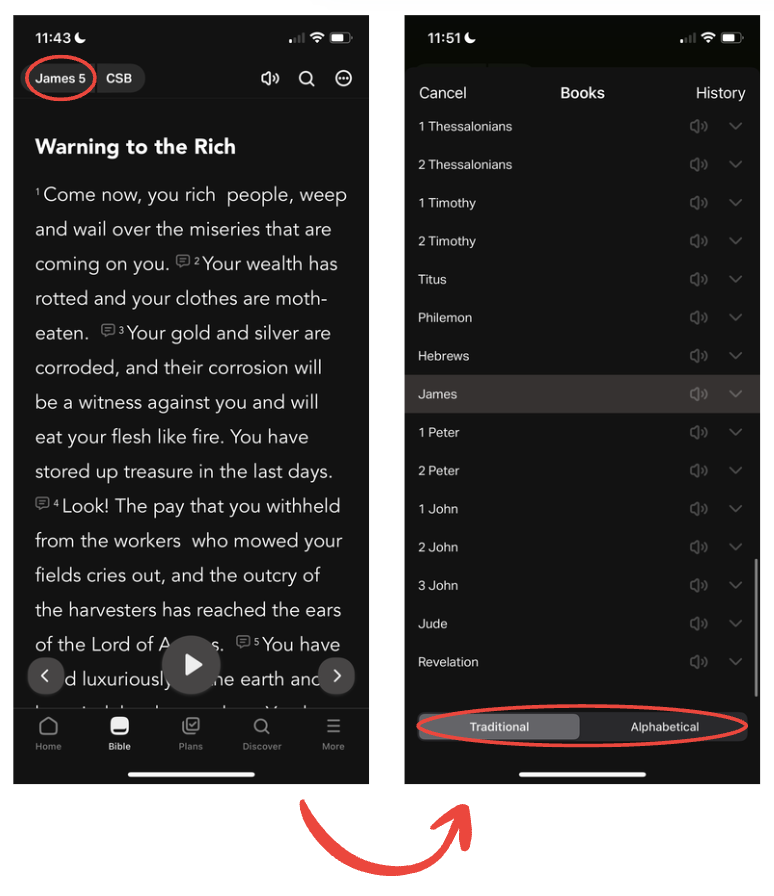
- Select the Bible tab if it hasn’t been selected already.
- Top left: tap the bar that shows the current book and chapter you’re in (e.g., John 1).
- Bottom: tap the Traditional or Alphabetical buttons to toggle between traditional and alphabetical sorting.
Troubleshooting Bible Versions on iOS
- I can’t find a Bible version or a specific format of a Bible version.
Our Team is grateful for the many Bible Partners who have come alongside us to help provide people worldwide with access to Scripture. Because we aren’t the owners of the Bible version of content, our Team is dependent on the permissions each Partner gives us. If you can’t find what you’re looking for, it may be because that version is currently unavailable from the Partner. If you’d like to request a Bible version, please complete the following form: Bible Version Request.