iOS: Verse of the Day Image
Learn more about the Verse of the Day here.
Share Verse of the Day Image
- On the Home Screen, select the Verse of the Day card.
- Tap the images icon in the bottom-right corner.
- Use the button to cycle through the available Verse of the Day images.
- Tap the share icon to share the selected image.
- Select how you’d like to share the image.
Download Verse of the Day Image
- On the Home Screen, select the Verse of the Day card.
- Tap the images icon in the bottom-right corner.
- Use the button to cycle through the available Verse of the Day images.
- Tap the share icon to download the selected image.
- Top right: tap on the download icon to download the image on your device.
Create Verse of the Day Image
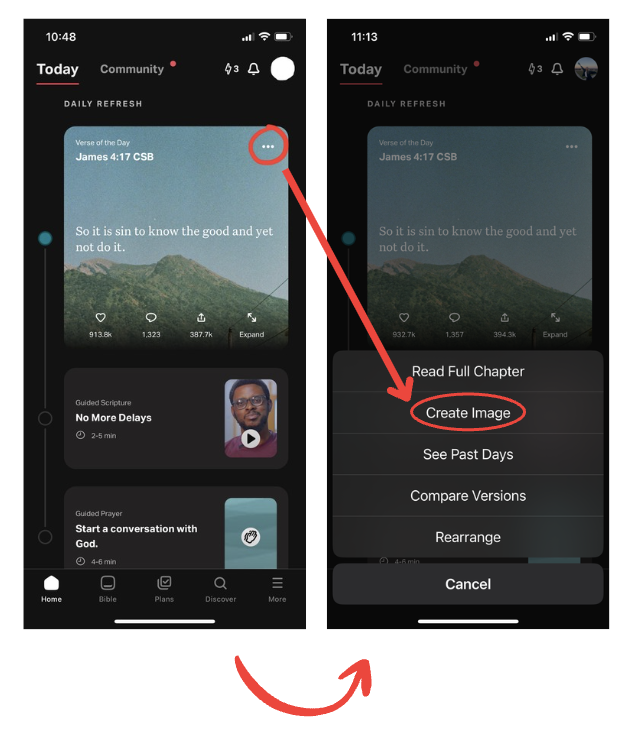
- On the Home Screen, select the Verse of the Day card.
- Tap the ⋯ button at the bottom.
- Select Create Image.
- Select one of the stock photos or any photo on your device as the background of the Image. To use any photo on your device, scroll down and select the first card in the Choose Your Background Image section, locate the photo, and select it.Friends can see images made with stock photos as backgrounds on the Community Feed. However, images made with your photos aren’t visible.
- Select Choose Image.
- Bottom: adjust the Settings to make your Verse Image look the way you want it:
- Select a font.
- Adjust the Font Size, Letter Spacing, Line Height, and Text Alignment.
- Select the Shape for your Verse Image.
- Adjust the Opacity of the Bible text.
- Adjust the Blur and Brightness of the background.
Tap once inside the text to edit it. Tap anywhere in the background to stop text edit mode.
- Top right: select Save to keep your Verse Image.
Select Share to share your Verse Image on social media or send it to a friend. When you select Share, a list of apps will appear. To see more apps, swipe the list to the right end and select the More button. Select Download Image to save it on your device, or select Done to share on your Profile.
Or Top: select Cancel to return to the Home Screen without saving.
If a personal image is being used, it won’t appear on the Community feed.