iOS: Compare Bible Versions or View Versions in Parallel
Looking at a Bible passage in multiple Bible Versions can help you understand it better, give you a different perspective, and even help you see things you didn’t notice before. Compare Bible Versions displays these comparisons as a list. Parallel Mode lets you see lengthier passages, two versions at a time, and compare them side by side.
Compare Bible Versions
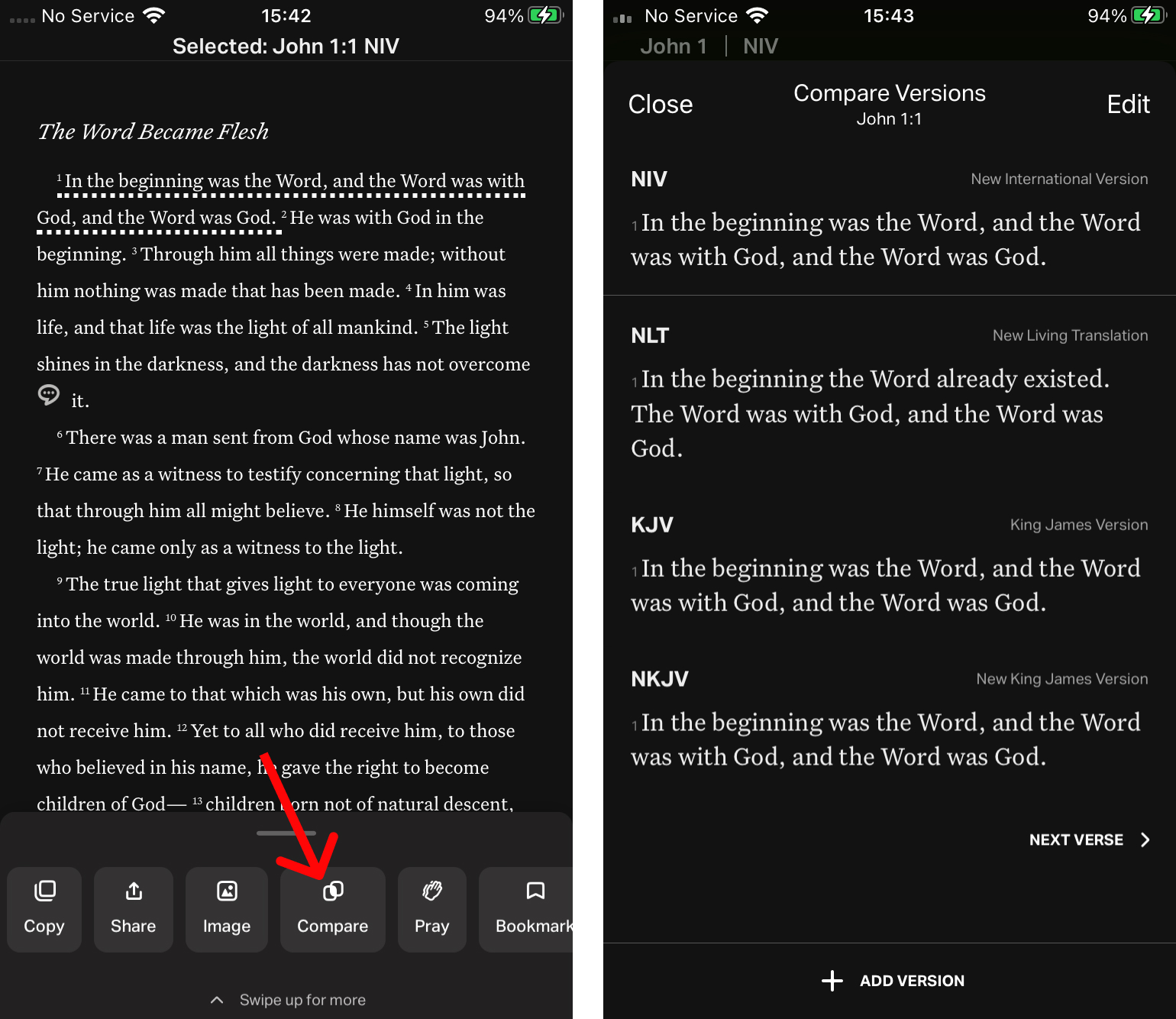
- Select the Bible tab if it has not been selected already.
- Locate the Bible verse(s) you want to compare.
- Select the verse(s) for which you want to compare.Dotted lines appear underneath each verse you select. The actions menu appears at the bottom of your screen.
- Swipe the actions menu from right to left and select Compare. The verse(s) you selected will be displayed in the Bible Versions you have chosen.
From this list, you can:
Rearrange the list order:- Top right: Select Edit.
- Long-press on a Version and drag it where you want to see it on the list.
- Left: Select the Red Minus next to a Version.
- Bottom: Select the + ADD VERSION.
- Top right: When you finish organizing your list, select Done.
- Top left: To return to the Bible reader, select Close.
View Versions in Parallel Mode
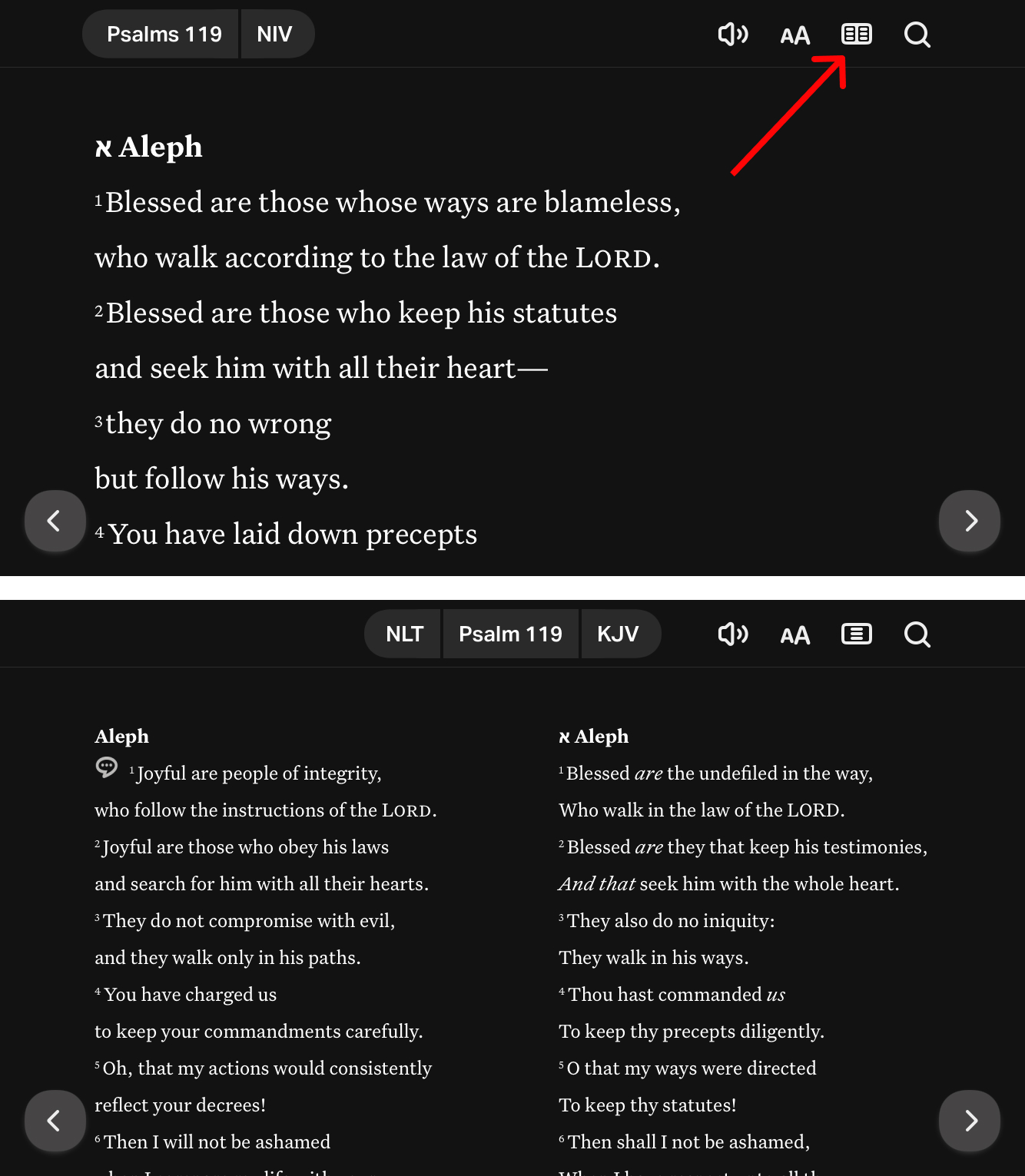
- Set your device to Landscape Mode.
- Select the Bible tab if it hasn’t been selected already.
- Top right: Select the Parallel Mode icon.In landscape, the icon at the top right toggles between Parallel mode and single version view in the Bible reader.You can also return to the single version view by rotating your device back into the portrait position.
- Top: Select the two Bible Versions you want to compare, one on either side of the current Bible Chapter reference.Verse Actions (Note, Copy, Share, etc.) can only be done on the right side. You can play audio for either versions, as long as the version you choose has audio.