Android: Compare Bible Versions or View Versions in Parallel
Looking at a Bible passage in multiple Bible Versions can help you understand it better, give you a different perspective, and even help you see things you didn’t notice before.
Compare Bible Versions displays these comparisons as a list.
Parallel Mode lets you see lengthier passages, two versions at a time, and compare them side by side.
Compare Bible Versions
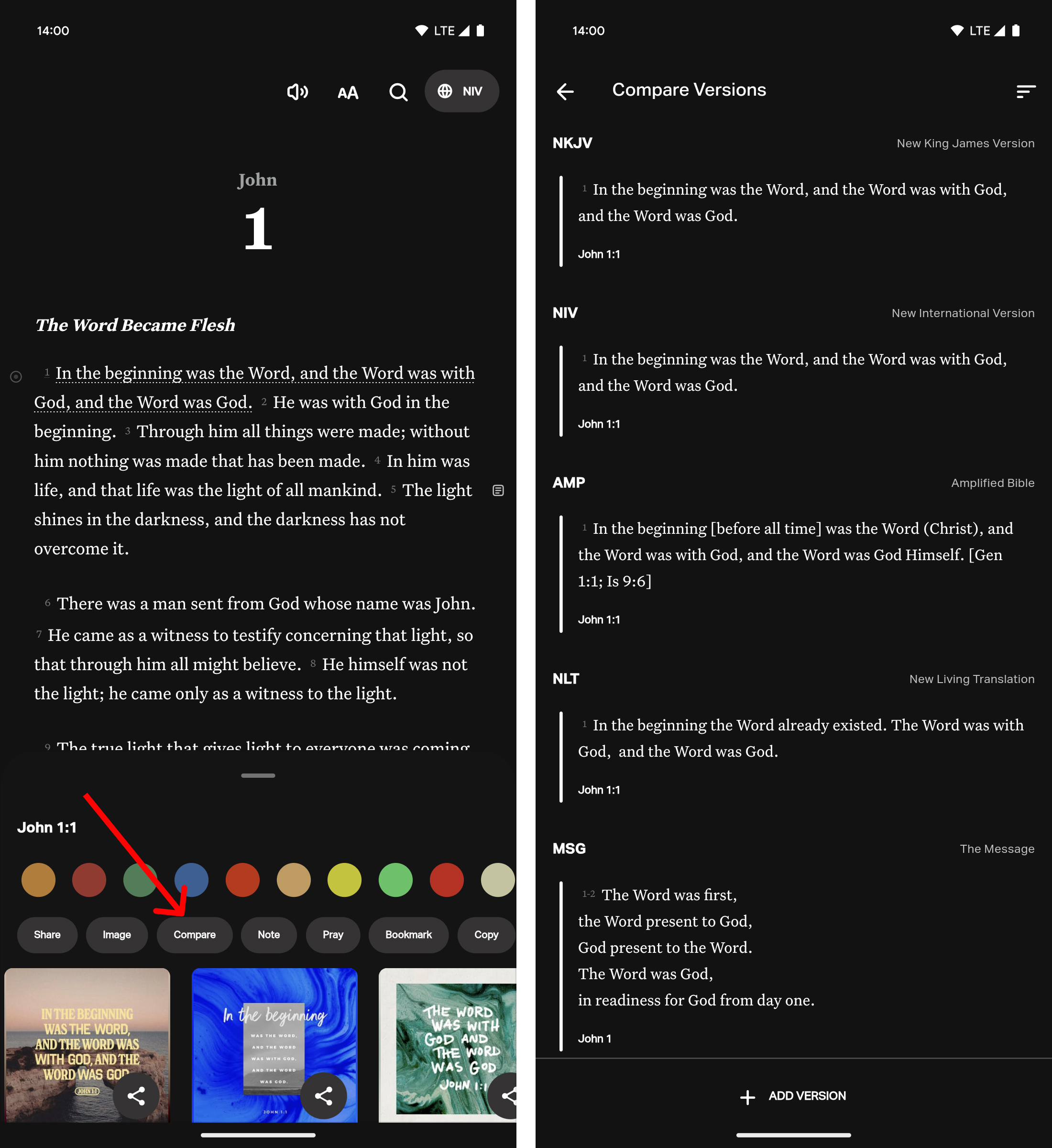
- Select the Bible tab if it hasn’t been selected already.
- Locate the Bible verse(s) you want to compare.
- Select the verse(s) for which you want to compare.Dotted lines appear underneath each verse you select. A list of options is displayed beneath the selected verse(s).
- Select Compare. The verse(s) you selected will be displayed in the Bible Versions you’ve chosen.
From this list, you can:
Rearrange the list order:- Top right: select the Stack icon.
- Long-press on a Version and drag it where you want to see it on the list.
- Left: select the Red Minus next to a Version.
- Bottom: select the + ADD VERSION.
- Top right: when you finish organizing your list, select ✓.
- Top left: to return to the Bible reader, select ←.
View Versions in Parallel Mode
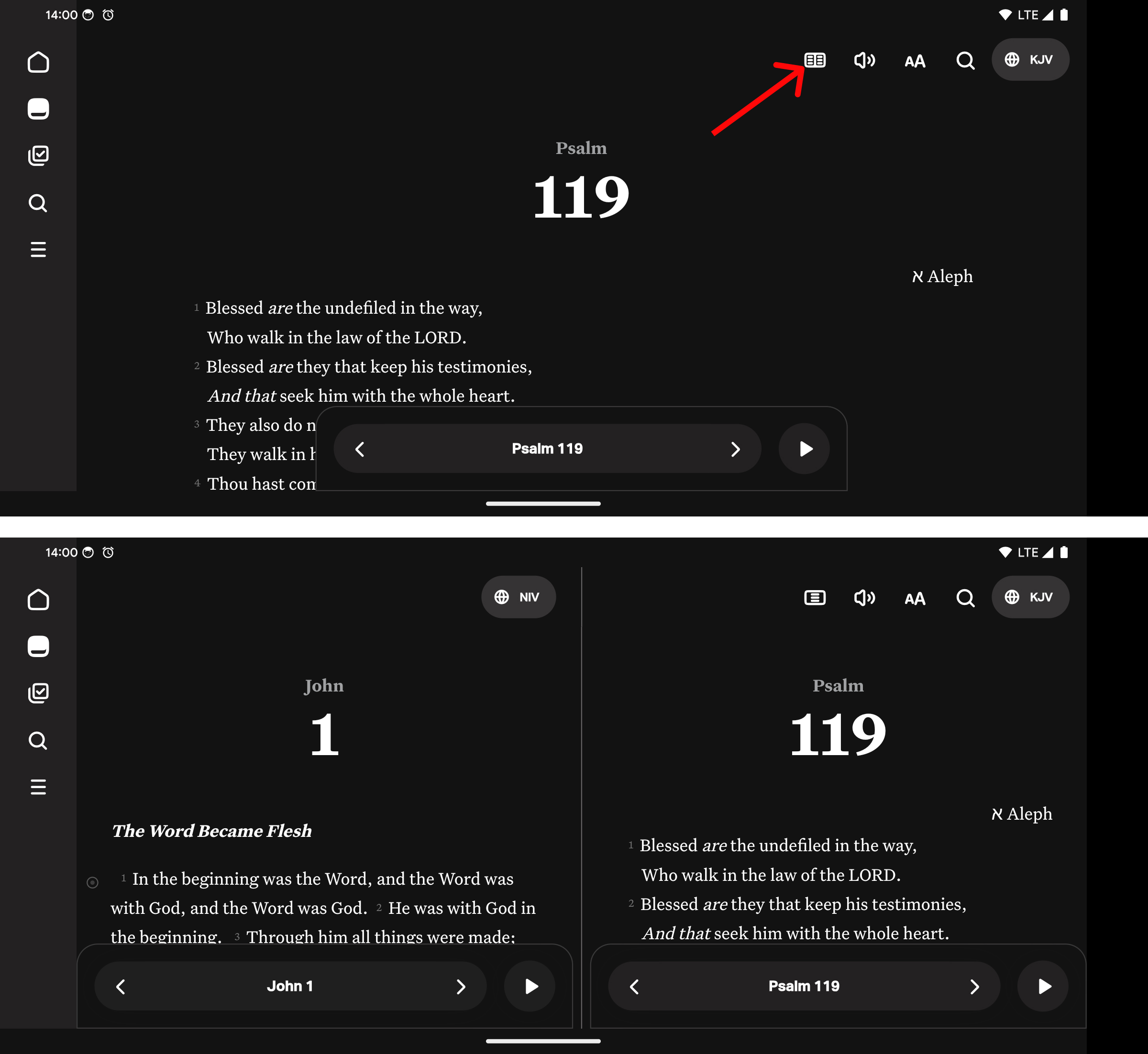
- Set your device to Landscape Mode.
- Select the Bible tab if it hasn’t been selected already.
- In landscape mode, the icon at the top right changes between Parallel mode and single version view in the Bible reader. You can also return to a single version view by rotating your device back into the portrait position.
- Select the Bible Versions, Book, and Chapter you want to compare one on each side. How to Select Bible Versions.
Parallel Mode is available in portrait mode on Android tablets.