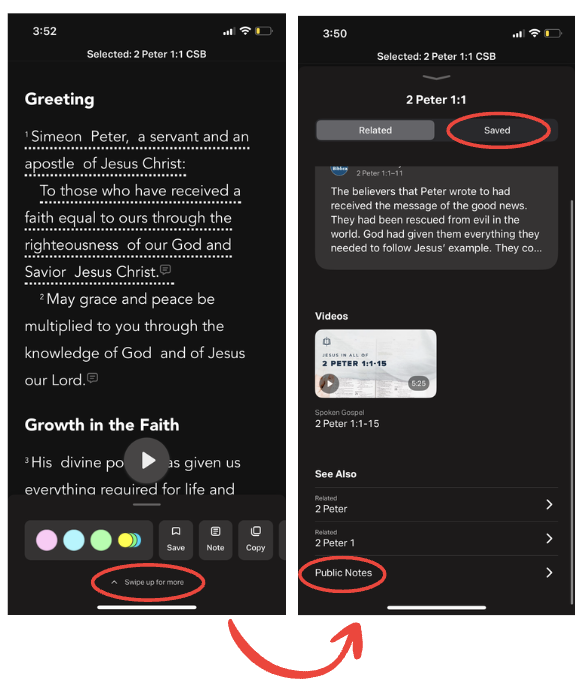iOS: Related
The Related feature allows you to see Related Content for the verse and chapter you are reading.
- Select the Bible tab if it hasn’t been selected already.
- To see Related Content:
- For specific verses: select the verses, then swipe up on the menu that appears to view Related Content.
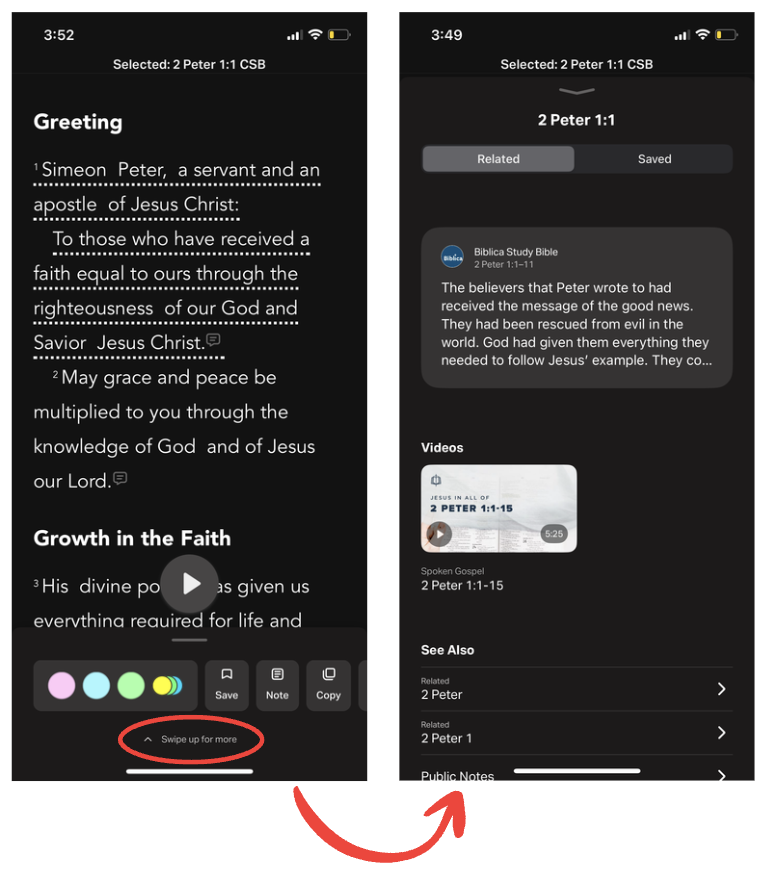
- For the entire chapter: select the three dots (⋯) in the top right corner, then select Related Content to open it directly.
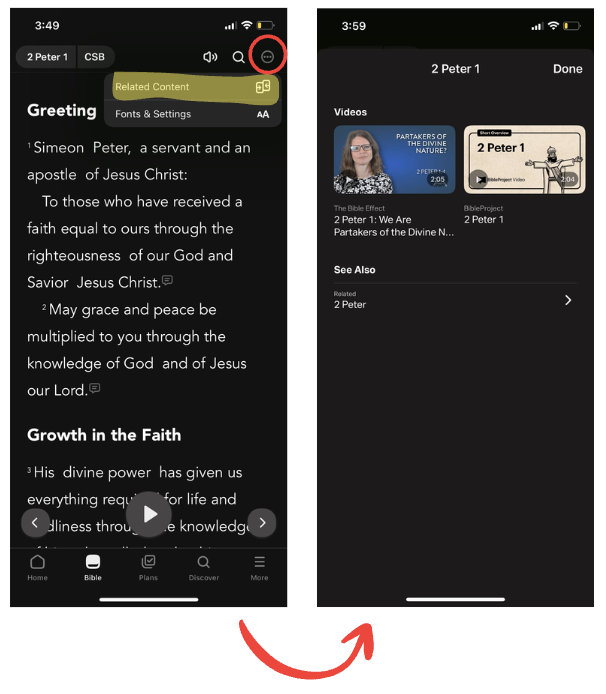 When available, notes and commentary from the Biblica Study Bible, Videos and Images related to the selected verse(s) and chapter will be shown. Slide from right to left over the videos or images section to see more content.
When available, notes and commentary from the Biblica Study Bible, Videos and Images related to the selected verse(s) and chapter will be shown. Slide from right to left over the videos or images section to see more content. - Select the Saved tab to view any items you have saved related to the verse(s).
- Tap Public Notes to see Notes that others in the YouVersion Community have shared.
Notes created by others and saved as Public or visible to Friends will be shown in the Public Notes list. Private Notes won’t be visible.