iOS: Bible Reader Settings
Bible Settings Overview
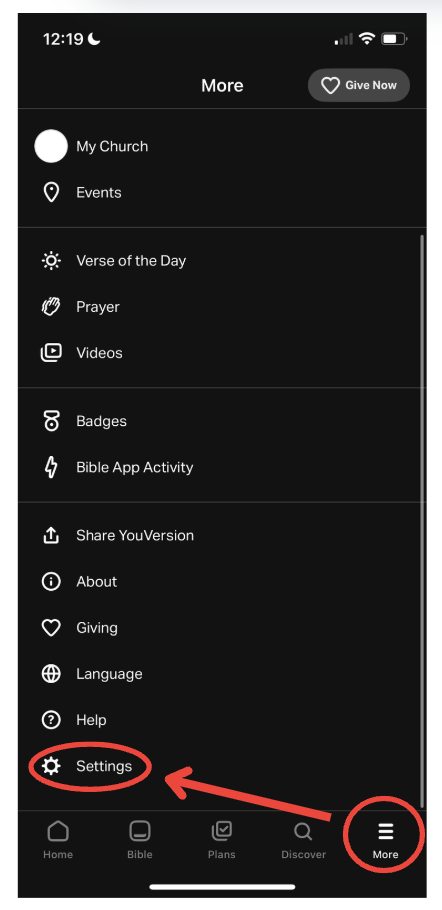
Change Font Size
Select Font Size to see the different options available to create smaller or larger Bible text sizes.
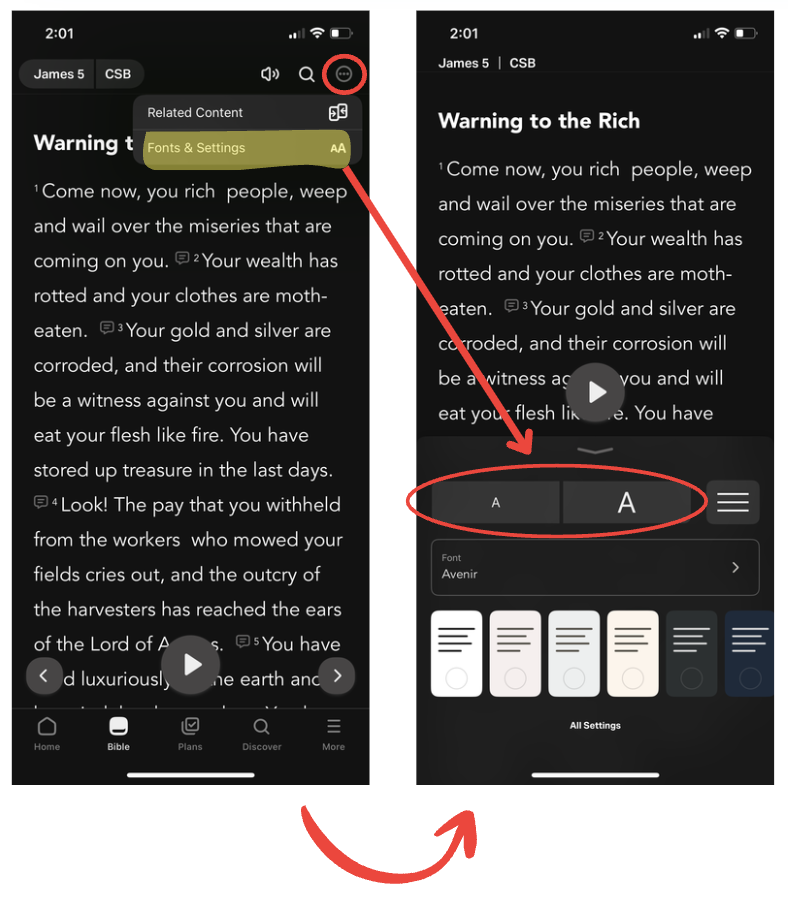
- Select the Bible tab.
- Top right: select the circle icon with three dots (⋯), Fonts & Settings.Scroll to the top of the chapter if the button isn’t visible.
- Select the A buttons to increase or reduce the font size.
Change Font Type
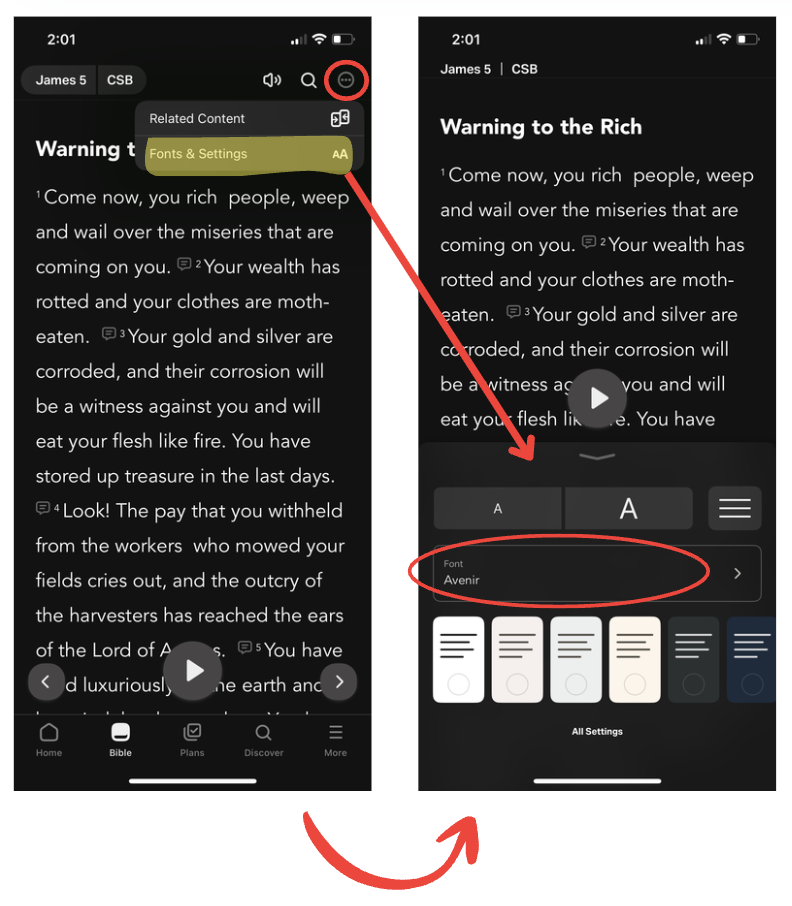
- Select the Bible tab.
- Top right: select the circle icon with three dots (⋯), Fonts & Settings.Scroll to the top of the chapter if the button isn’t visible.
- Select the Font section.
- Select any font from the list.
Change Background Color
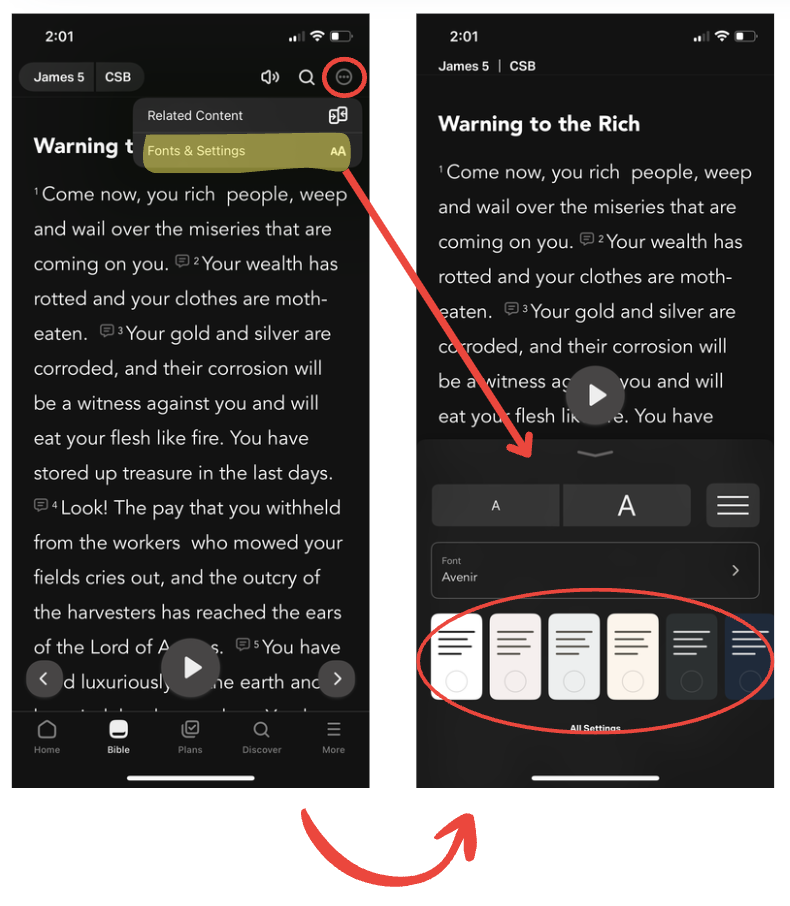
- Select the Bible tab.
- Top right: select the circle icon with three dots (⋯), Fonts & Settings.Scroll to the top of the chapter if the button isn’t visible.
- Select any of the colors in the list.
To access other Bible Settings, follow these steps:
- Select the More tab on the bottom menu.
- Scroll down and select Settings.
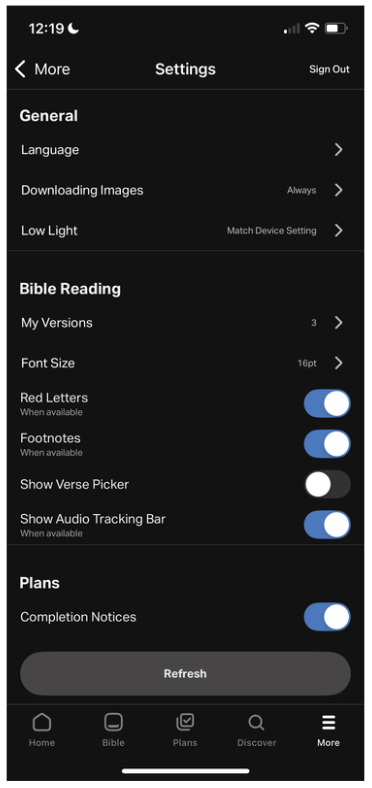
Red Letters
With this setting, you have the option to select whether you would like the red letters to be shown or not to stress the spoken words of Jesus.
Footnotes
Footnotes are in-text references that help bring further context and insight to what’s being said in the verse of the chapter that you’re reading.
Show Verse Picker
Showing the verse picker allows you to select the exact verse you want to read, rather than scrolling to find the verse.
To see the verse picker in the Bible tab, follow these steps:
- Select the Bible tab on the bottom menu.
- Select the book’s name in the top left corner.
- Select the book name again.
- Choose which chapter you’d like to read.
- Select the verse you want to begin with.
Show Audio Tracking Bar
The audio tracking bar will highlight which verse is being read, so you can follow along while you’re listening.