Android: Verse of the Day
Verse of the Day has a different Bible verse for every day of the year. YouVersion’s staff chooses a verse that’ll encourage, inspire, or challenge you.
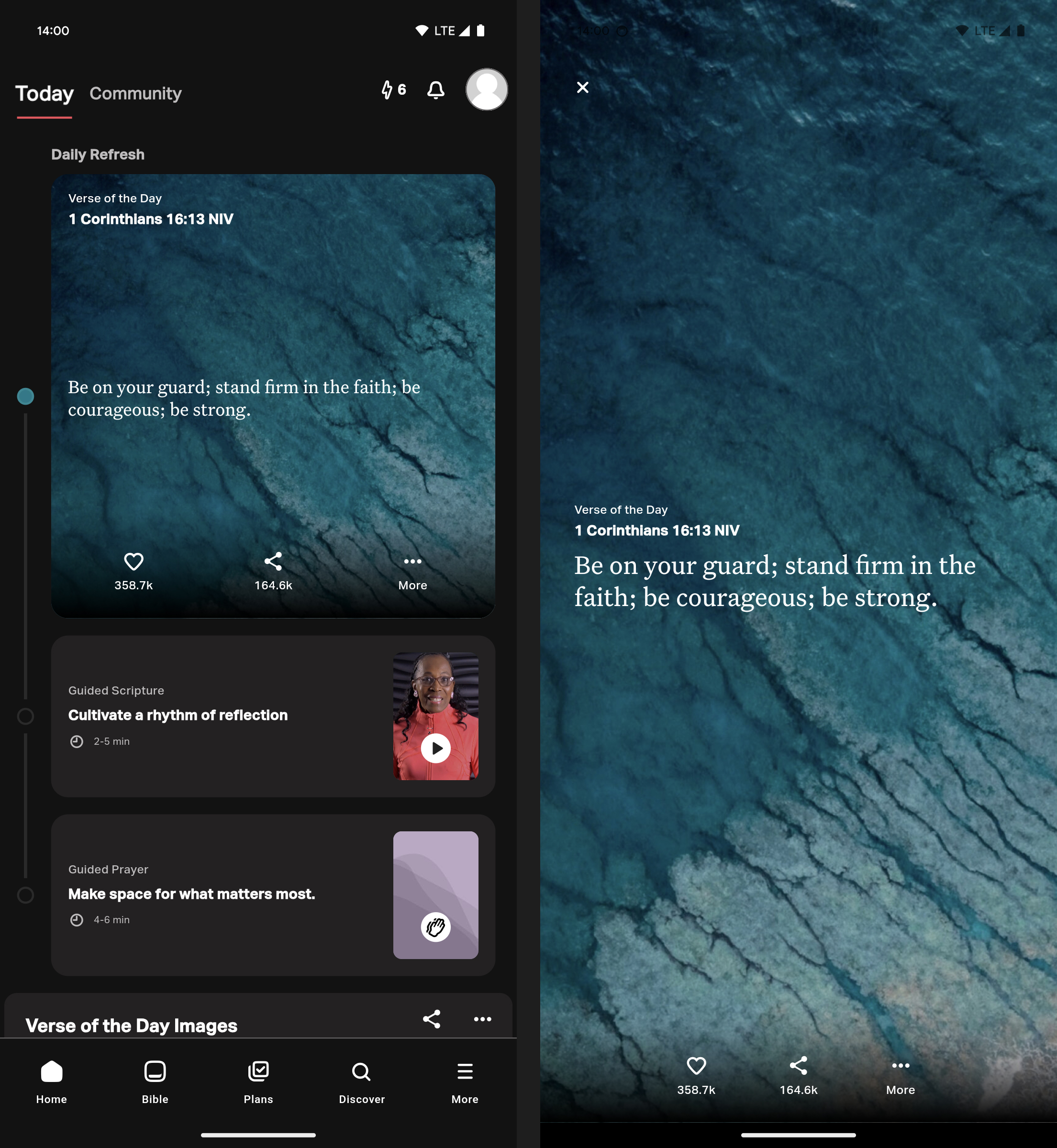
Tap on the verse to see the full text. Interact with the Verse of the Day by liking or sharing it. Tap the More button for additional actions, including Read Full Chapter, Create Image, Compare Versions, and See Past Days.
Rewatch Verse of the Day
If you missed yesterday’s Verse of the Day or want to repeat it, there are two ways to access past Verse of the Day content:
- From the Home Screen:
- Bottom left: select the Home tab if it hasn’t been selected already.
- Bottom right of the Verse of the Day: tap More.
- Tap See Past Days.
- Continue to common steps.
- From the You Screen:
- Bottom right: select the You tab if it hasn’t been selected already.
- Top right: select More (≡).
- Select Verse of the Day.
- Continue to common steps.
Common Steps:
- Top left: make sure Text is selected.Select the Image tab to view past Verse of the Day Images.
- Scroll to the day you wish to view and select it.
- Select the video.
- Tap the right side of the screen to advance,
Or
Tap the left side of the screen to go back, following the prompts as you go.Some sections, such as Scripture and Prayer, include content you can share. Select the Share icon and follow the prompts.
Additional Options:
- Devotional. Scroll down to see more.
- Prayer. Select Add to Prayer List to save today’s Prayer to your Prayer List.
- Verse Image. Select Save to Profile to save today’s Image to your Images and add it to your Home feed.
Change Verse of the Day Bible Version
The Verse of the Day Bible version will always follow the last version used in the Bible Reader tab. See how to change the version here.
Share Guided Scripture
You can share any section of the Guided Scripture by tapping the share icon at the top right. Share the complete Guided Scripture by tapping Share Story at the bottom of the last section.
Share Verse of the Day Text
Share the Verse of the Day text to bring encouragement to someone’s day!
- On the Home Screen, tap the share icon at the bottom of the Verse of the Day.
- Tap the copy icon to copy the text to the clipboard.
- To share in an app, such as email or messages, tap that icon.