iOS: Guided Prayer
Guided Prayer was created for people that want to experience a meaningful and habitual time in prayer.
To open a Guided Prayer, select Guided Prayer in the Daily Refresh activity list on the Home Feed or within the Prayer option on the More menu.
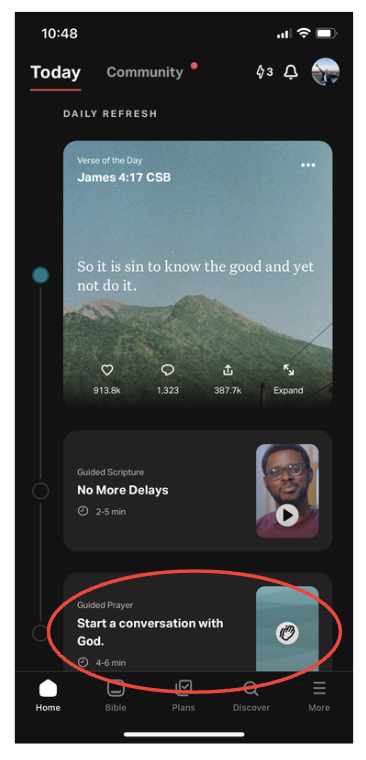
There are eight parts to each Guided Prayer.
Tap the sides to navigate forward/backward through the screens.
- Welcome Screen ➡️ Focusing statement for the day’s Prayer.
- Guided Prayer (screens two and 3) ➡️ A verse and statements regarding your concerns and bringing them to God.
- On screen 3, select Add Prayer option to create a new Prayer Card in the Prayer feature.
- To find your Prayer List tap More on the bottom menu, then tap Prayer.
- Prayer Requests (screens 4, 5, and 6) ➡️ Random Prayers from your Prayer List.The Prayers displayed in Guided Prayer may change throughout the day, especially if you refresh the app. This helps surface different active prayers so you can continue praying over them. You can always view all your saved prayers in your Prayer List.
- Closing Prayer ➡️ A prayer honoring God and reflecting on the focus verse.
- Closing Verse.
Guided Prayer Background Music
When you start a Guided Prayer time, you’ll have the option to have background audio. This is to help you focus during Prayer and keep external thoughts from intruding.
- Tap the speaker icon on the top right of any section of the Guided Prayer to show/hide the audio controls.
- Bottom center: tap the Play/Pause button.
- Bottom left: tap the gear icon to change the background music.
The background music is created in-house and isn’t available for download or sharing.